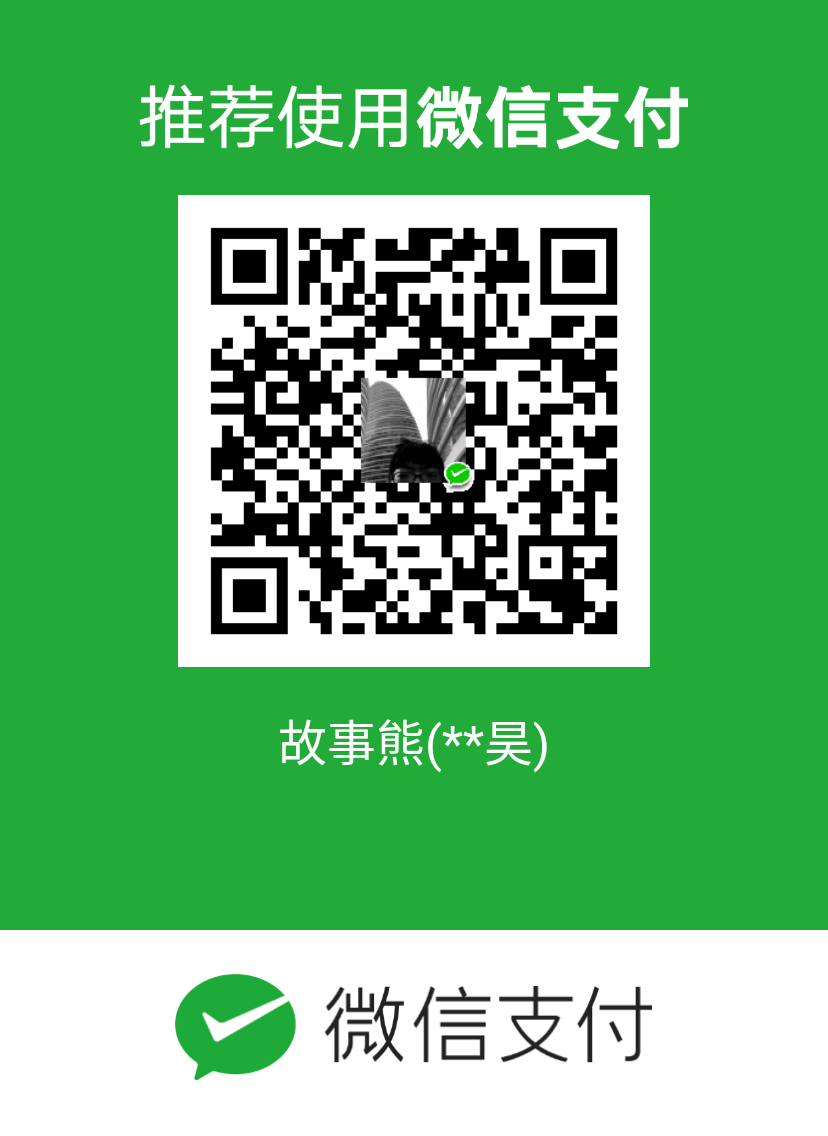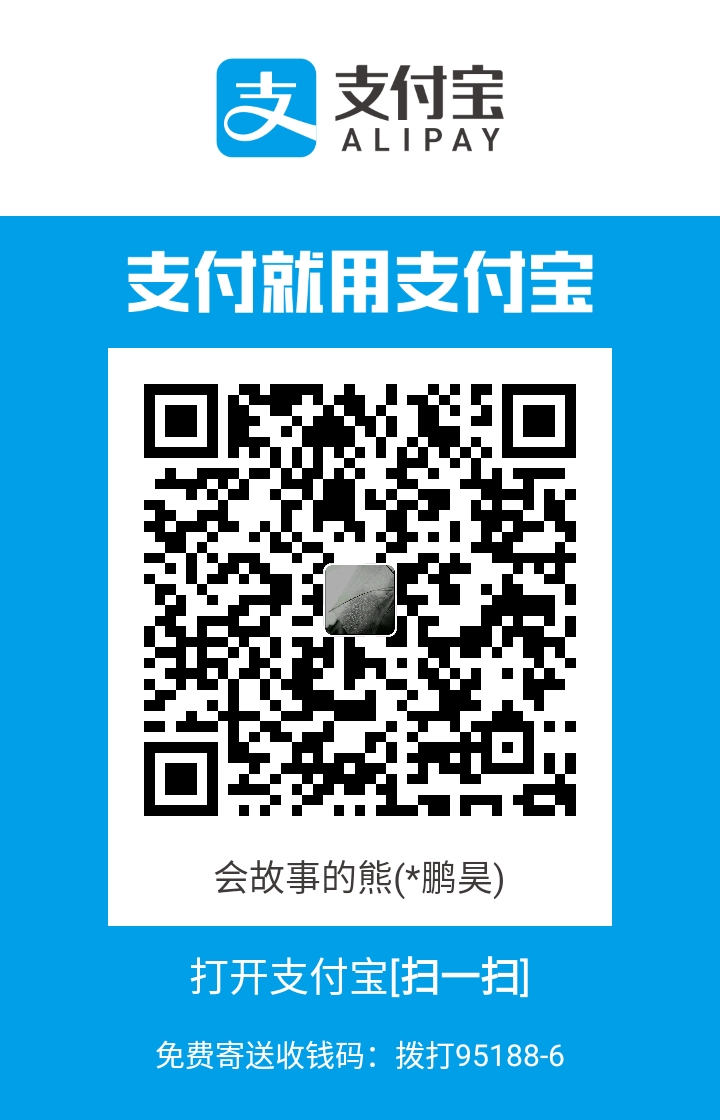此为Apple Script实例以及参考,欢迎评论留言添加你所知道的AppleScript实例以及网站。
基础
打开应用
tell application "System Events"
tell process "Chrome"
active
……
tell process “Chrome” ,process为”进程“,内为相应软件名称。
弹窗
display dialog "此处设置你想显示的文字"
文本、编辑
选择文件
set srcFile to ((path to desktop) as text) & "myFile.txt"
设置剪贴板
set the clipboard
粘贴
在应用中粘贴(以文本编辑为例)
tell application "System Events"
tell menu bar 1 process "文本编辑" --告诉文本编辑进程(第一个菜单项?)
click menu bar item "编辑" --点击“编辑”菜单项
click menu item "粘贴" of menu "编辑" of menu bar item "编辑"
end tell
end tell
打开“编辑”菜单里的“粘贴”
key code 9 using command down # 也可以这样复制粘贴,但需要在"System Events"中
参考链接:待添加-Apple forum
实例
选择文件将内容拷贝至剪切板:Read File line by line
# Determine the input file's path.
set srcFile to ((path to desktop) as text) & "myFile.txt"
# Read lines from file.
set lns to paragraphs of (read file srcFile as «class utf8»)
# Loop over lines read and copy each to the clipboard.
repeat with ln in lns
set the clipboard to ln
display alert (the clipboard)
end repeat
参考链接:Applescript Read File line by line
Numbers/Excel
文档
创建一个新文档
make new document # 创建一个新的电子表格文档。
设置变量赋给文档
set document to make new document
tell new document
表格
删除默认的表格
delete every table
参考链接:Numbers入门 — 附录:脚本 AppleScript 与 Numbers
浏览器
打开一个新标签页
tell application "System Events"
tell menu bar 1 of process "Chrome"
click menu bar item "文件"
click menu item "打开新的窗口" of menu "文件" of menu bar item "文件"
--key code 9 using command down
end tell
end tell
如果需要无痕,则根据对应的应用修改相应的menu item内的文字即可。